Your Hometown Bank Wants to Keep your Accounts Safe
If you had an extra lock on your front door, you would use it, right? If you had a way to keep your accounts like Facebook and email safer with an extra step, you would use it, right? Two-factor authentication is the extra protection that keeps your accounts safe.
In this article, we share why you should “turn on” two-factor authentication for your accounts, how to turn it on, and the best apps to use. Let’s get started!
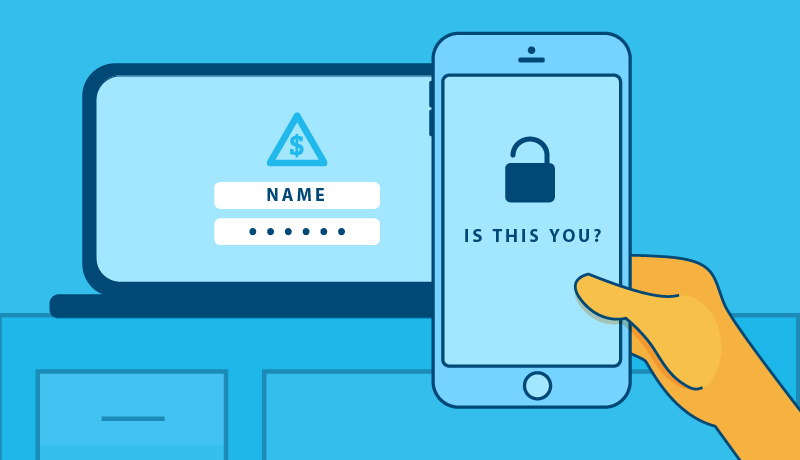
What is two-factor authentication (2FA) and why it matters
According to authy.com, “2FA is an extra layer of security used to make sure that people trying to gain access to an online account are who they say they are.”
For most of your accounts like Facebook and email, you enter your username and your password. Then, you might have extra security questions like your mother’s maiden name or the street you grew up on. But these are questions that a hacker could answer or guess.
“With 2FA, a potential compromise of just one of these factors won’t unlock the account. So, even if your password is stolen or your phone is lost, the chances of someone else having your second-factor information is highly unlikely. Looking at it from another angle, if a consumer uses 2FA correctly, websites and apps can be more confident of the user’s identity and unlock the account.” –Authy.com.
How two-factor authentication works
There are a few methods for two-factor authentication. The most popular and easy-to-use method is a free app on your phone. But certain accounts don’t even require an app —they’ll simply text a code to your phone to confirm your identity when you’re signing in.
Learn more about other 2FA methods like SMS text-message and voice-based 2FA.
When you set up two-factor authentication, you’ll install a free app on your phone or computer and connect it to an account (like Facebook or email). From there, every time you log in, you’ll need to enter your username, password, and then go to your 2FA app to get a six-digit code that changes every 60 seconds so it’s nearly impossible for hackers to hack. With another method (depending on the account), you’ll enter your username and password and then it’ll send a code as a text to your phone.
Most popular two-factor authentication apps:
This entire process happens in less than a minute. While there is some time needed to set it up, it’s worth it to keep your accounts secure so you have peace of mind.
How two-factor authentication works at the Bank
Farmers & Merchants Bank offers two-factor authentication for the mobile app, online banking, and P2P transactions.
Important notes:
- Once your device is authenticated at setup for the mobile app, you won’t need to do two-factor again. You will need to authenticate each time for online banking and P2P.
- You do not need to download the “Due Mobile” app. You can skip that and select “Send code to my device” option.
If you have any questions about the setup process, please give your branch a call or come in and we’d be happy to help!
How to turn on two-factor authentication for other accounts
We’ve all seen Facebook accounts get hacked and it’s no fun at all! Here’s how to set up 2FA for Facebook:
- Install a third-party authentication app on your device. It’s best to install the app on the device you normally use to access Facebook, like your phone.
- Go to your Security and Login Settings.
- Scroll down to “Use two-factor authentication” and click “Edit.” You may be asked to re-enter your password at this point.
- Click “Use Authentication App” when you’re asked to choose your security method.
- Follow the on-screen instructions.
Google (including Gmail, YouTube, and Google Maps):
- Go to this 2FA landing page and click “Get Started.”
- Log in and then select your mobile device from this list
- If you have an iPhone, you may have to download a separate app. Look at the list above for reference. If Google sends a message to that phone, you will be asked to enter a phone number, and then you can choose whether you want to receive verification codes by text message or phone call. Google will try your chosen method.
- From then on, Google will send prompts to your phone that allow you to simply select “Yes” or “No” when a login attempt occurs. If that doesn’t work, it will send the text message or phone call.
Click here to learn how to set up 2FA for other apps like Amazon, Instagram, Snapchat or Tik Tok.
Two-factor authentication is a secure way to keep your information safe and out of hackers’ hands!
